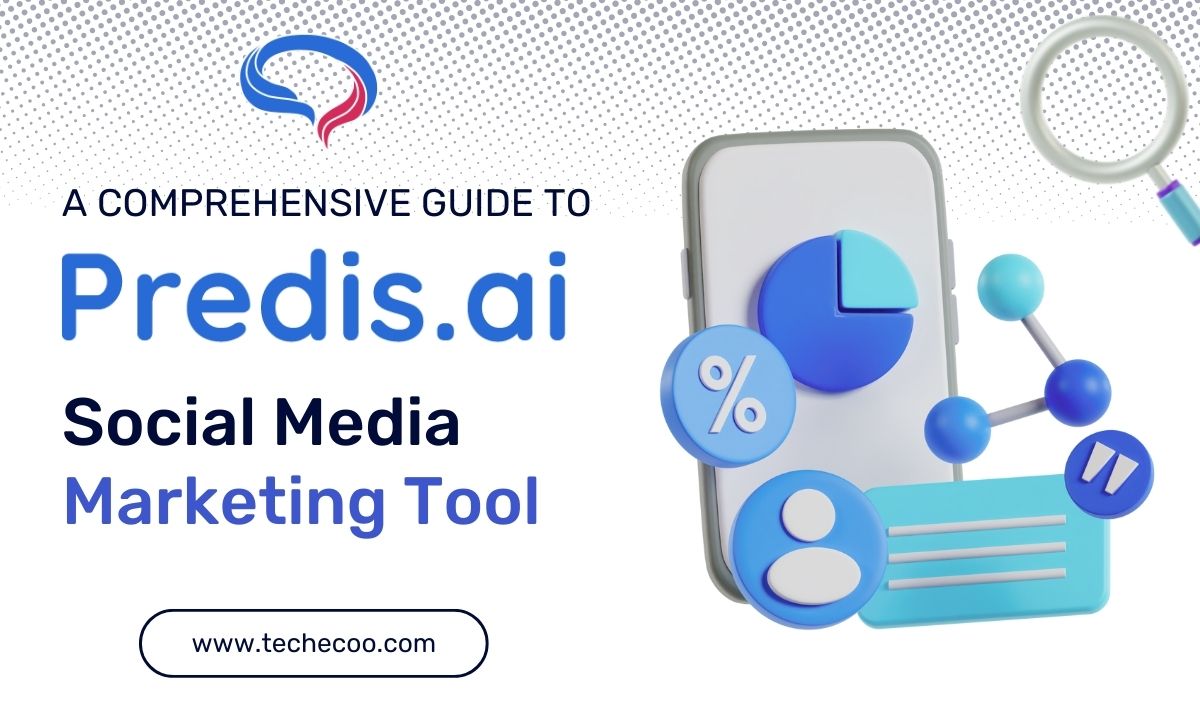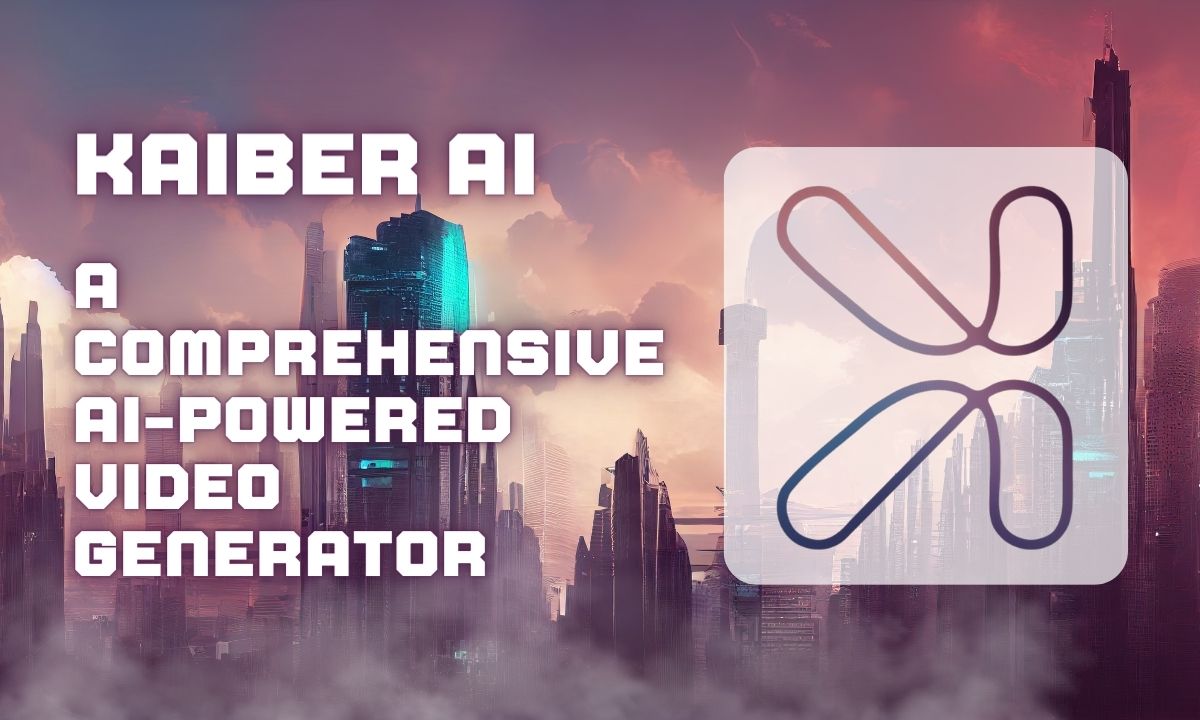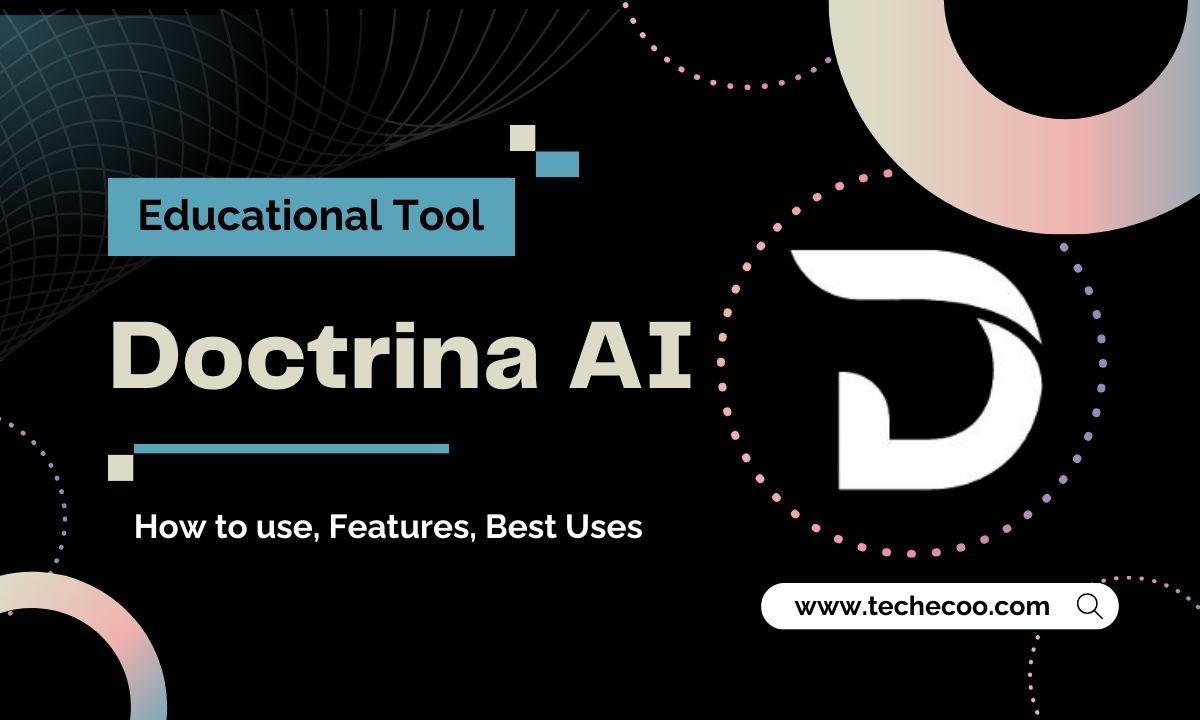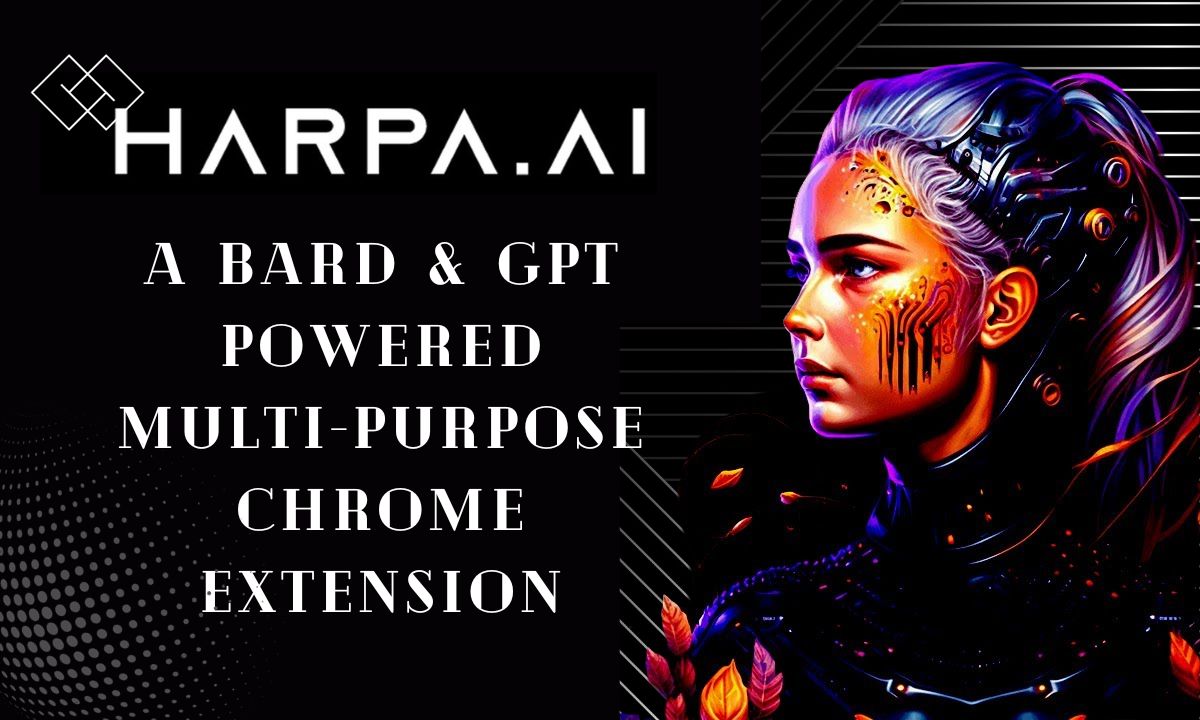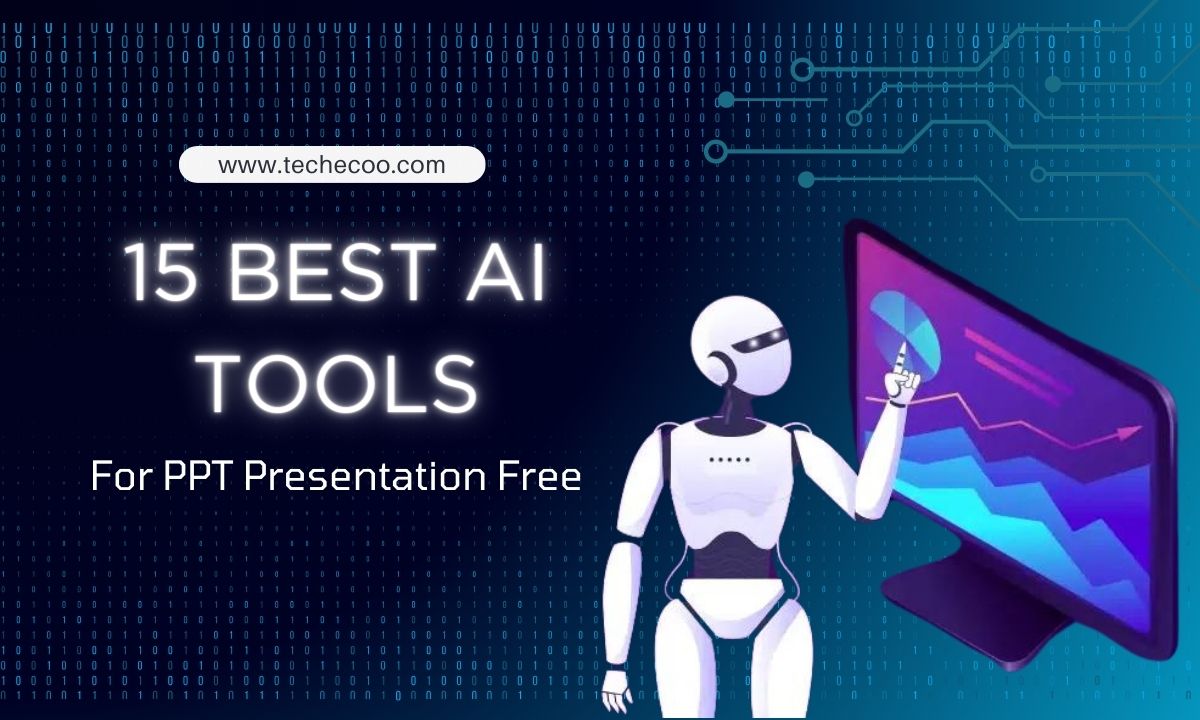Clipchamp is a dynamic online video editor that empowers users to effortlessly create captivating content. Packed with features like Clipchamp Text to Speech, AutoCaptions, Resize Video and Speaker Coach, it offers a seamless editing experience.
Acquired by Microsoft in 2021, Clipchamp’s free subscription allows you to use tools like text to speech AI tools and more with 1080p video exports, making it an accessible and user-friendly tool for both beginners and experienced video creators.
The free subscription of Clipchamp offers a variety of smart tools to enhance your video creation experience. One standout feature is the Clipchamp Text to Speech AI tool which allows you to turn text into speech effortlessly.
How To Use The Clipchamp Text to Speech Free AI Tool For Free Accounts:

Voiceovers can improve your videos by adding a professional touch to documentaries, marketing content and more.
Clipchamp Text to Speech feature provides a convenient solution for those without the means to record a voiceover themselves or hire a professional.
Step 1: Creating Text to Speech Audio
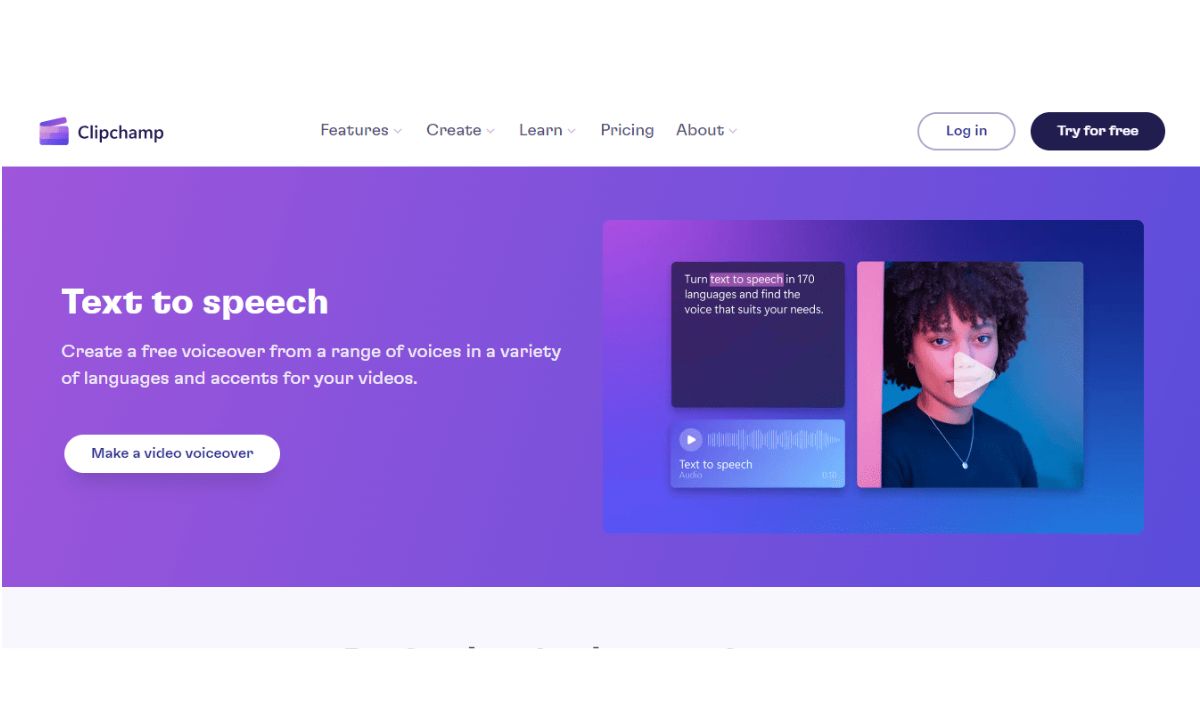
Access the Text to Speech Option:
Start by creating a new video in Clipchamp. Click on the “Record & Create” tab in the toolbar, then select the “Text to Speech” option.
Language and Voice Selection:
Choose your desired language from a variety of options. Select a voice that suits your content by previewing it for a sample.
Advanced Settings:
Customize your voiceover further by adjusting pitch and pace using the advanced settings dropdown.
Adding Text:
Type your script into the text box on the property panel with a maximum duration of 10 minutes.
Preview your voiceover and click “Add” to insert it into your video.
Automatic Saving:
Your voiceover is automatically saved as an MP3 audio file on the timeline.
READ MORE: 8 Free Ai Tools For Effective Email Writing
Step 2: Preview and Save Your Video In Clipchamp Text to Speech Tool
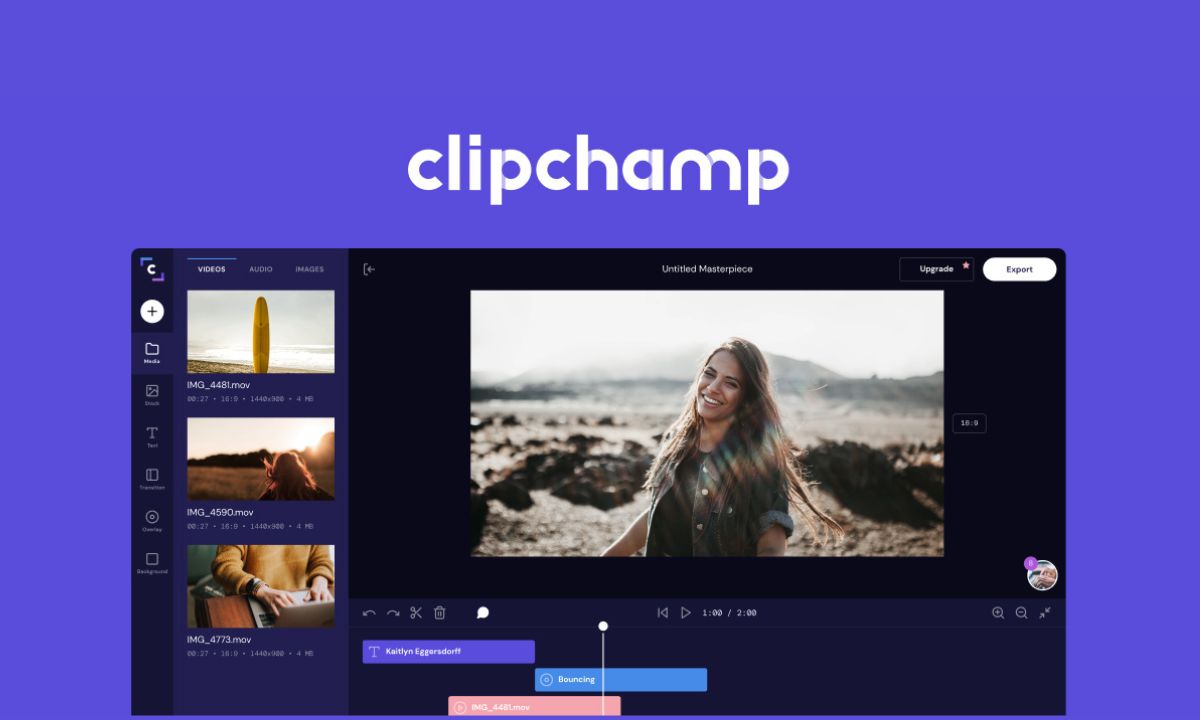
Preview Your Video:
Before saving click the play button to preview your video.
Exporting:
Click the export button to save your video, choosing the preferred resolution 1080p recommended for free subscribers.
Step 3: Editing or Deleting Voiceovers
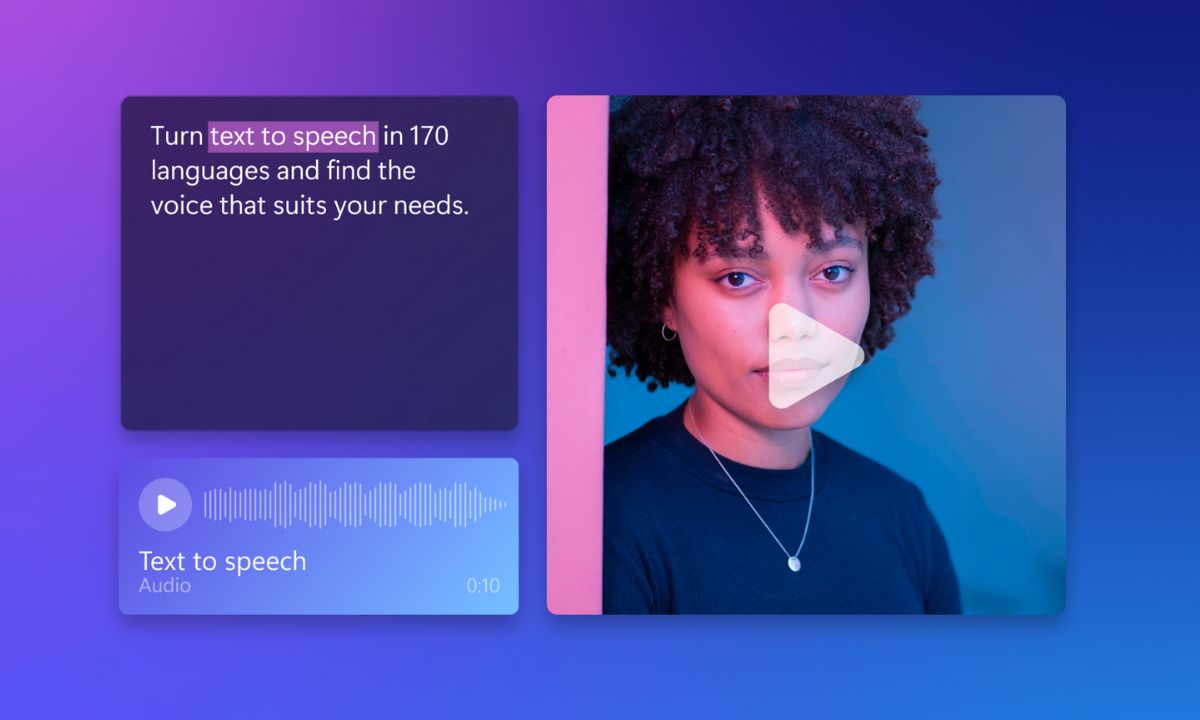
Edit Voiceovers:
Click on the voiceover on the timeline and navigate to the Clipchamp text to speech tab to make changes and save your edits.
Deleting Voiceovers:
To remove a voiceover, click on it to highlight then click the trash can button.
Splitting Audio:
Use the split tool to divide audio files to allow you to individually adjust segments.
Adjusting Volume:
Click on the audio tab to control voiceover volume. Drag left to soften or right to amplify.
Adding Fades:
Access the fade tab to include fade-ins and fade-outs for smooth transitions.
Adding Captions:
Enhance your voiceover with captions by turning on the captions feature in the property panel.
READ MORE: 10 Best AI Code Tools To Make Coding A Breeze
Key Points of The Clipchamp Text to Speech Subscription Free Tool:
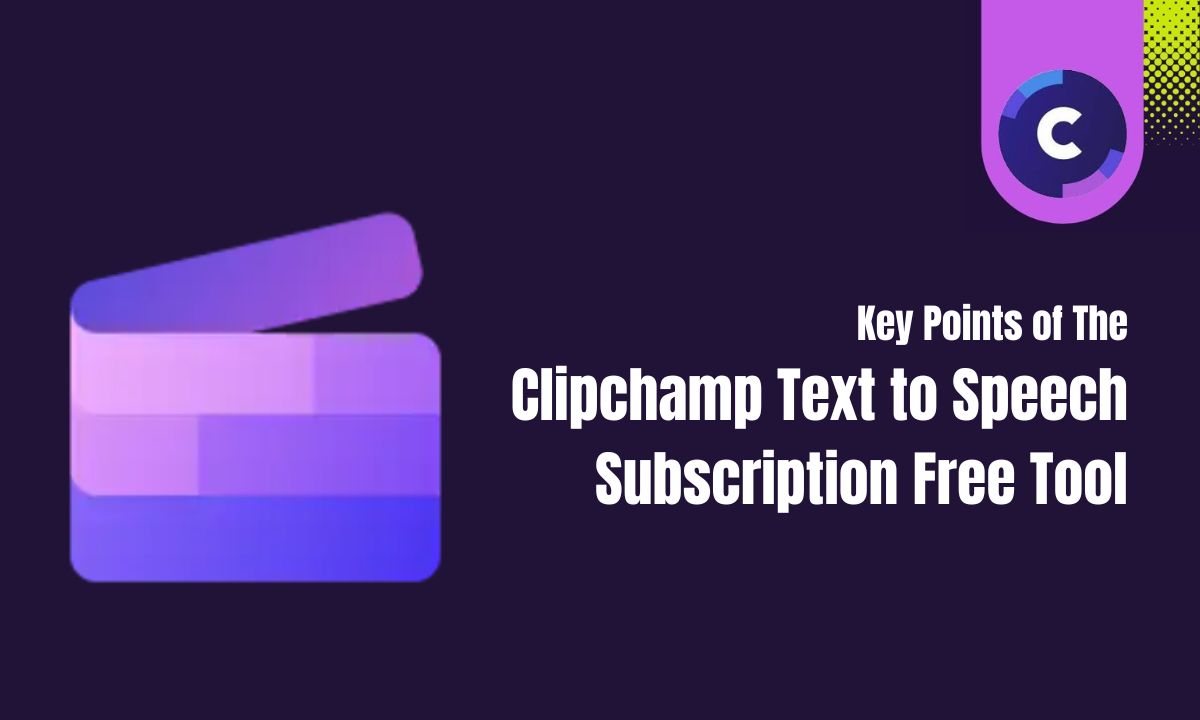
One-Click Transformation:
Easily convert your written content into spoken words with just one click.
Customization Options:
Choose from a selection of languages to ensure your message is delivered accurately.
Adjust the voice, pitch, style and pace to replicate natural-sounding voices that suit your content.
Multilingual Support:
Enjoy AI voiceovers in 70 languages by providing a broad range of options for diverse audiences.
Accessibility and Inclusivity:
Enhance the accessibility of your content by providing audio versions for audiences with different preferences or needs.
Integration with Other Features:
Seamlessly integrate the Clipchamp text to speech tool with other Clipchamp features like autocaptions, speaker coach and more for a comprehensive video editing experience.
No Watermarks:
Benefit from unlimited video creation in high definition (1080p) without any watermarks, allowing you to focus on your content without distractions.
In-Browser Convenience:
Access the Clipchamp Text to Speech AI tool directly in your browser, eliminating the need for powerful computers or expensive software.
Royalty-Free Elements:
Explore and enhance your videos with royalty-free stock media, filters, effects, text overlays and templates available in the Clipchamp library.
Speaker Coach Integration:
Combine the Clipchamp text to speech feature with the speaker coach tool to improve your communication skills, including pace, pitch and filler word tracking.
User-Friendly Interface:
Whether you’re a beginner or an experienced video creator, Clipchamp’s user-friendly interface and pre-made templates make video editing easy and efficient.
Conclusion:
Clipchamp Text to Speech free AI feature for free or other accounts offers a user-friendly and versatile solution for adding compelling voiceovers to your videos. By following these detailed steps, you can create, edit and enhance voiceovers making your content stand out with professional audio narration. Explore the numerous possibilities Clipchamp Text to Speech AI feature to your video creation journey.
Clipchamp Text to Speech, A Subscription Free Ai Tool FAQ:
Can I customize the Clipchamp Text to Speech voice in the free subscription?
You can customize the voice in various ways. You can choose from a selection of languages, adjust voice pitch and pace using advanced settings and preview different voice styles before finalizing your selection.
Are there limitations on the duration of Text to Speech voiceovers in Clipchamp’s free subscription?
There is a maximum duration of 10 minutes per voiceover in the free subscription.
Does Clipchamp’s free subscription include royalty-free elements for video enhancement?
The free subscription offers access to royalty-free stock media, filters, effects, text overlays and templates available in the Clipchamp library.
Is Clipchamp Text to Speech AI tool accessible on any device and
does it require expensive software?
Clipchamp Text to Speech AI tool is accessible directly in your browser, eliminating the need for powerful computers or expensive software.
How does Clipchamp’s free subscription benefit users without watermarks and in-browser convenience?
With Clipchamp’s free subscription, you can create unlimited videos in high definition (1080p) without any watermarks.
Additionally, the in-browser convenience allows you to access the Text to Speech AI tool directly without the need for any additional software.
How does Clipchamp Text to Speech free AI feature contribute to professional audio narration in videos?
Clipchamp Text to Speech AI feature enhances videos with professional audio narration. Users can effortlessly create, edit and enhance voiceovers making their content stand out with high-quality audio.
Enjoyed the blog?
Click the links below to read more-